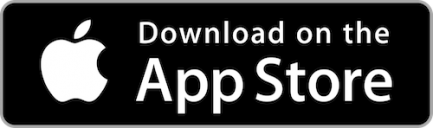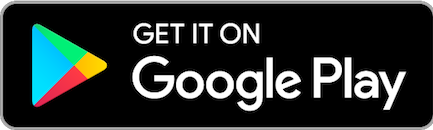It’s as easy as a tap
LBS Financial cards are mobile-wallet compatible, which means you can pay for almost anything with just your phone. Simply open the wallet app on your preferred device and add in your LBS Financial Credit or Debit Card details. Samsung Pay and Google/Android Pay work with our Credit Cards, whereas Apple Pay works with both our Debit and Credit Cards. Samsung Pay and Google Pay are coming soon for our Debit Cards.
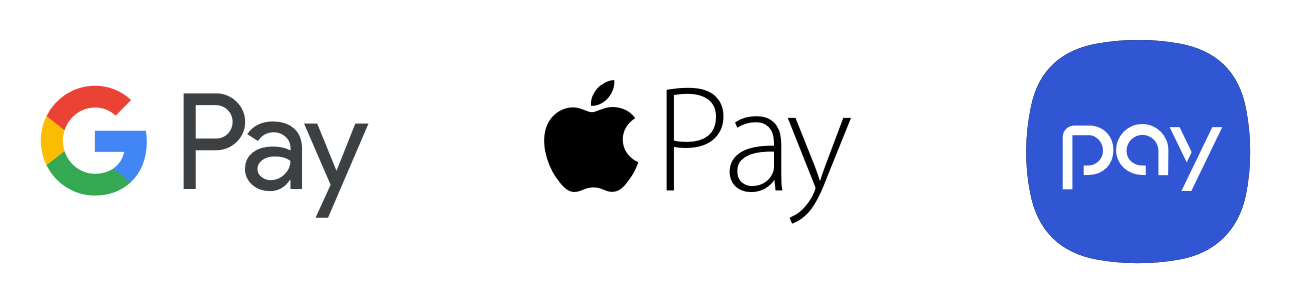
Related Resources
-
Mobile Banking
Learn More
-
Online Banking
Learn More
-
Credit Cards
Learn More
-
Visa Debit Card
Learn More
FAQs
Google Pay is available with LBS Financial Credit Cards only (we will be launching Google Pay for Debit Cards at a later time). Google Pay is pre-loaded on many android devices (or you can download from the Google Play Store). If you already have your LBS Financial Credit Card in your Google account you can simply add it to Google Pay by confirming a few details, or you can add it in the app- it's as simple as snapping a picture. Simply unlock your phone and tap the app to use Google Pay at any of the over one million store locations throughout the US that accept contact-less payments.
Samsung Pay is available with LBS Financial Credit Cards only (we will be launching Samsung Pay for Debit Cards at a later time). Samsung Pay does not require a special reader--most every terminal will accept Samsung Pay once you set it up on your mobile device by scanning the reader.
To set up Samsung Pay, using your Samsung mobile device, swipe up from the home button. You may also select the Samsung Pay app icon from your home screen or app tray. To authorize payments you simply scan your fingerprint (or enter a PIN). Just hover your mobile device over the in-store reader to pay!
You will need an Apple Pay-supported device with an iOS 8.1 or newer operating system. Depending on the device, you will need to access the Wallet app or Wallet within Settings, then follow the instructions to add your cards. Once you have your LBS Financial Debit or Credit Card set up within the Wallet, just look for the Apple Pay symbol at checkout and hold your device near the contactless reader.
Each device has a different way to complete the transaction so please check the device's manual for instructions. In some cases, you may need to enter a passcode and sign a receipt. Keep your device by the reader until it indicates your payment was accepted.
Once you have your LBS Financial Debit or Credit Card set up, just look for the relevant Pay symbol at checkout and hold your device near the contactless reader.
Each device has a different way to complete the transaction so please check the device's manual for instructions. In some cases, you may need to enter a passcode and sign a receipt. Keep your device by the reader until it indicates your payment was accepted.